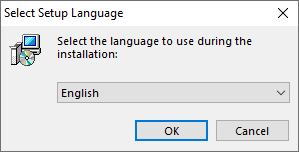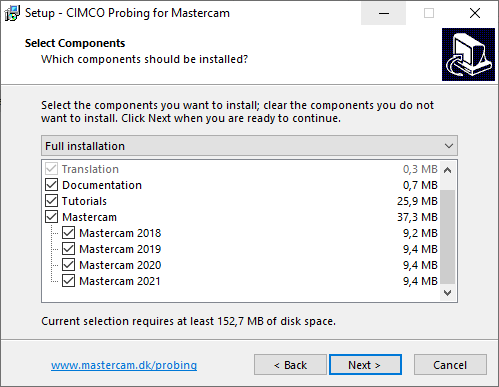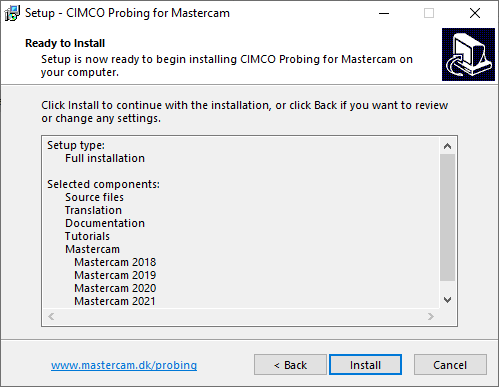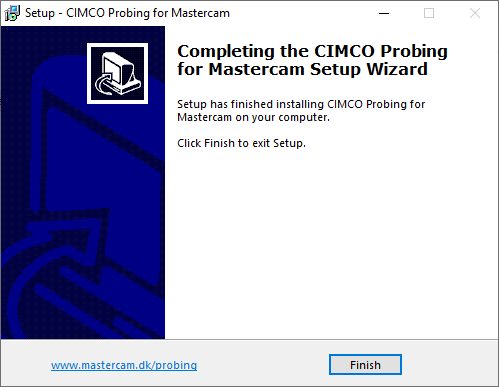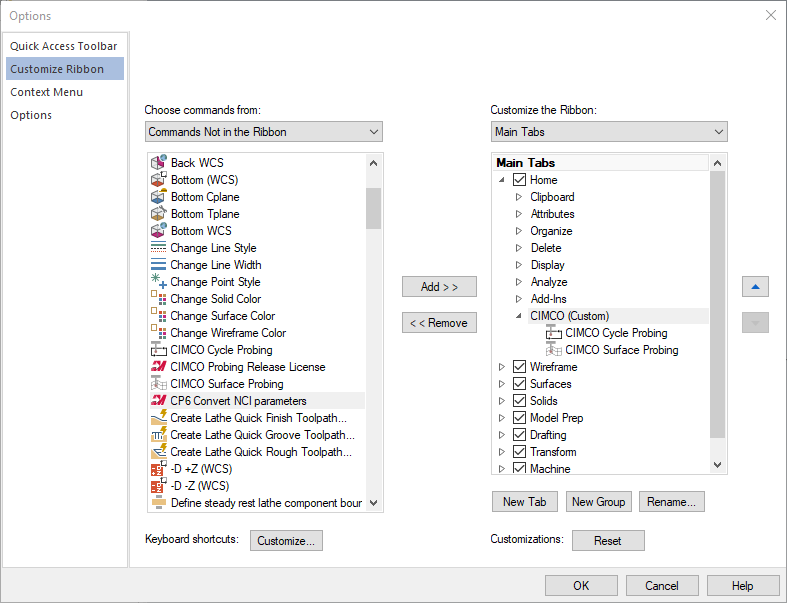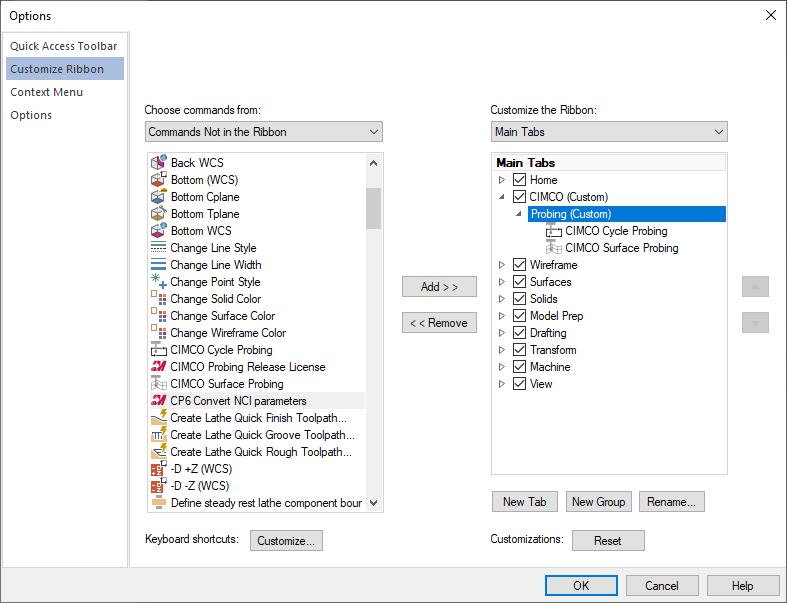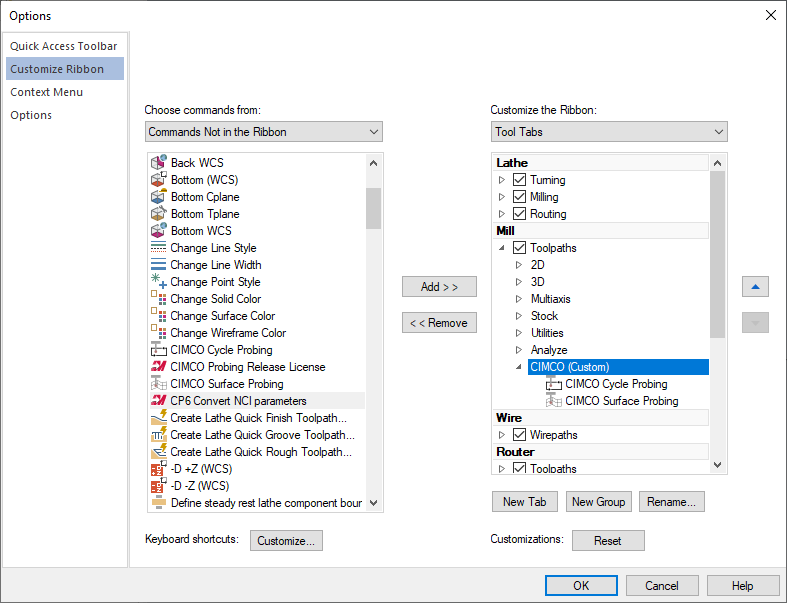Introduction
This section describes the steps involved in downloading and installing the software, adding icons to the Mastercam toolbar, and the files and directories included in the installation.
Installation steps
- Launch the 'CIMCO Probing for Mastercam.exe' installer.
- Select language to use for the installer and the software user interface.
- Select which components should be installed, any existing Mastercam installation will be available in the list, the software will be installed for the selected versions.
- Select install.
- The software has now been installed.
Mastercam toolbar icons
- Launch Mastercam.
- Right-click in the toolbar and select 'Customize the Ribbon...'.
- The icons are available in the chosen location after clicking OK.

- Choose a location for the icons.
Home tab
Add a new group by clicking the 'New Group' button, and add the icons to the newly created group, rename the group.
Dedicated CIMCO tab
Add a new tab by clicking the 'New Tab' button, and add the icons to the newly created group, rename both the tab and the group.
Toolpath tab
Select 'Tool Tabs' in the 'Customize the Ribbon' drop-down menu and add a new group for the icons.
Files & Folders
Installation
The installation folder includes all resources that where installed during installation.
C:\Program Files (x86)\CIMCO PP\CIMCO Probing for Mastercam\
- chook\
Chook resources for all supported versions of Mastercam are included in the 'chook' folder, allowing manual installation by copying the files into the specific mastercam\chook directory.
- documentation\
Post processor templates and other resources are included in the 'documentation' folder.
- tutorial\
Tutorials are included in the 'tutorials' folder, if the option was checked during installation.
- translation\
Translation resources are included in the 'translation' folder, the files can be manually modified.
Shared files
Preferences and defaults are shared between all users and can manually be copied to other PCs.
C:\Users\Public\Documents\CIMCO Probing for Mastercam\
- preferences.json
Preferences used by the software, e.g. 'Automatic plane selection' and toolpath preview colors.
- defaults\
Cycle parameter defaults are stored in this folder.